手軽にwebアプリケーションが作成できるStreamlitを使用して、OpenCVで画像の2値化処理をするアプリケーションを作成しました。まずは、ローカル環境で実行できるところまでを確認しています。以下にコードと実行結果を紹介します。
ライブラリインストール
Pythonに使用するライブラリをインストールします。
pip install streamlit opencv-python Pillowアプリ作成
import os
import streamlit as st
import numpy as np
from PIL import Image
import cv2
def pil2cv(image):
''' PIL型 -> OpenCV型 '''
new_image = np.array(image, dtype=np.uint8)
if new_image.ndim == 2: # モノクロ
pass
elif new_image.shape[2] == 3: # カラー
new_image = cv2.cvtColor(new_image, cv2.COLOR_RGB2BGR)
elif new_image.shape[2] == 4: # 透過
new_image = cv2.cvtColor(new_image, cv2.COLOR_RGBA2BGRA)
return new_image
def main():
os.makedirs('./data', exist_ok=True)
st.set_page_config(page_icon="📷", page_title="画像2値化アプリ")
with st.sidebar:
th = st.slider('Threshold value', 0, 255, 125)
st.write("Threshold value", th)
with st.sidebar:
radio = st.radio(
"Choose a binary method",
("Threshold", "Adaptive threshold mean","Adaptive threshold Gaussian",
"Otsu' thresholding", "Otsu's thresholding + Gaussian fileter")
)
st.title('画像2値化アプリ')
# アップローダー
uploaded_image=st.file_uploader("以下からファイルアップロード", type=['jpg','png'])
# カラム設定
col1, col2 = st.columns(2)
col1.header("Original image")
col2.header("Binary image")
# original画像表示、2値化処理
with col1:
if uploaded_image is not None:
image=Image.open(uploaded_image,)
img_array = np.array(image)
st.image(img_array,use_column_width = None)
img=pil2cv(image)
gray = cv2.cvtColor(img,cv2.COLOR_BGR2GRAY)
ret,th1 = cv2.threshold(gray,th,255,cv2.THRESH_BINARY)
th2 = cv2.adaptiveThreshold(gray,255,cv2.ADAPTIVE_THRESH_MEAN_C,\
cv2.THRESH_BINARY,11,2)
th3 = cv2.adaptiveThreshold(gray,255,cv2.ADAPTIVE_THRESH_GAUSSIAN_C,\
cv2.THRESH_BINARY,11,2)
ret2,th4 = cv2.threshold(gray,0,255,cv2.THRESH_BINARY+cv2.THRESH_OTSU)
blur = cv2.GaussianBlur(gray,(5,5),0)
ret3,th5 = cv2.threshold(blur,0,255,cv2.THRESH_BINARY+cv2.THRESH_OTSU)
# binary画像表示、保存
if radio=="Threshold" and uploaded_image is not None:
col2.image(th1)
cv2.imwrite('./data/image.png', th1)
elif radio=="Adaptive threshold mean" and uploaded_image is not None:
col2.image(th2)
cv2.imwrite('./data/image.png', th2)
elif radio=="Adaptive threshold Gaussian" and uploaded_image is not None:
col2.image(th3)
cv2.imwrite('./data/image.png', th3)
elif radio=="Otsu' thresholding" and uploaded_image is not None:
col2.image(th4)
cv2.imwrite('./data/image.png', th4)
elif radio=="Otsu's thresholding + Gaussian fileter" and uploaded_image is not None:
col2.image(th5)
cv2.imwrite('./data/image.png', th5)
# ダウンロードボタン作成
if uploaded_image is not None:
col2.download_button('Download',
open('./data/image.png', 'br'),
file_name='image.png')
if __name__ == '__main__':
main()実行結果
上記のコードを実行します。
streamlit run test.py実行するとブラウザが自動で開いてアプリにアクセスできました。デフォルトでは、8501番ポートで稼働しているのでhttp://localhost:8501でアクセスできます。
実際のアプリ画面
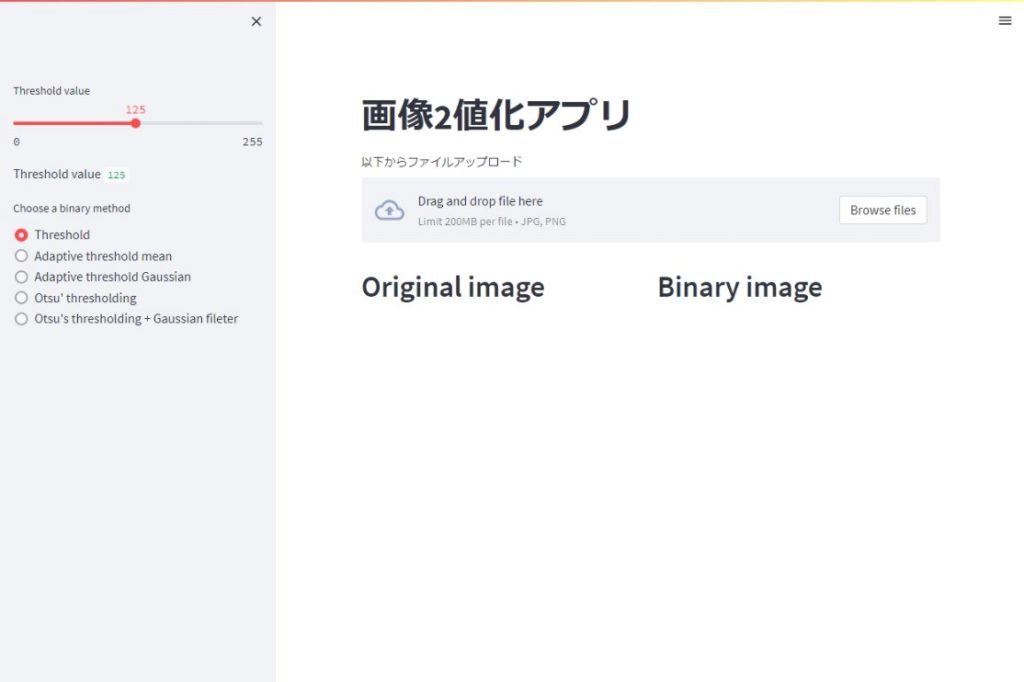
Browse filesから画像をアップロードした状態。左側で2値化の条件設定。Binary imageの下のDownloadから2値化後の画像をダウンロードできます。
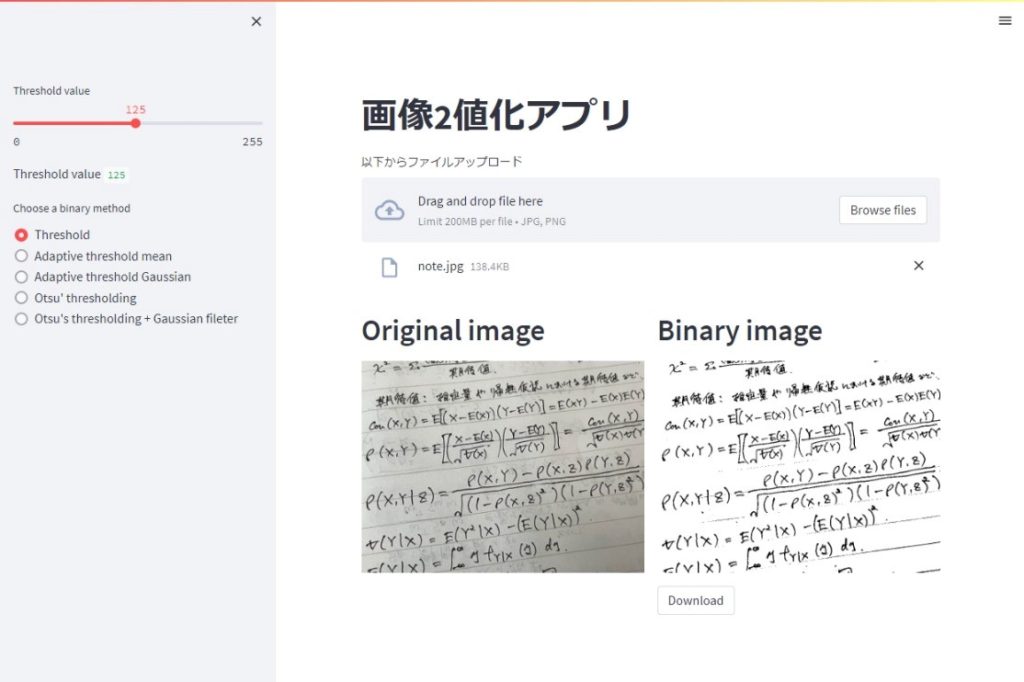
まとめ
以上、Streamlitを使用して、OpenCVで画像の2値化処理をするアプリケーションを作成しました。今回は、ローカル環境で実行できるところまでを確認したので、最終的にはサーバー上での実行を目指していきます。
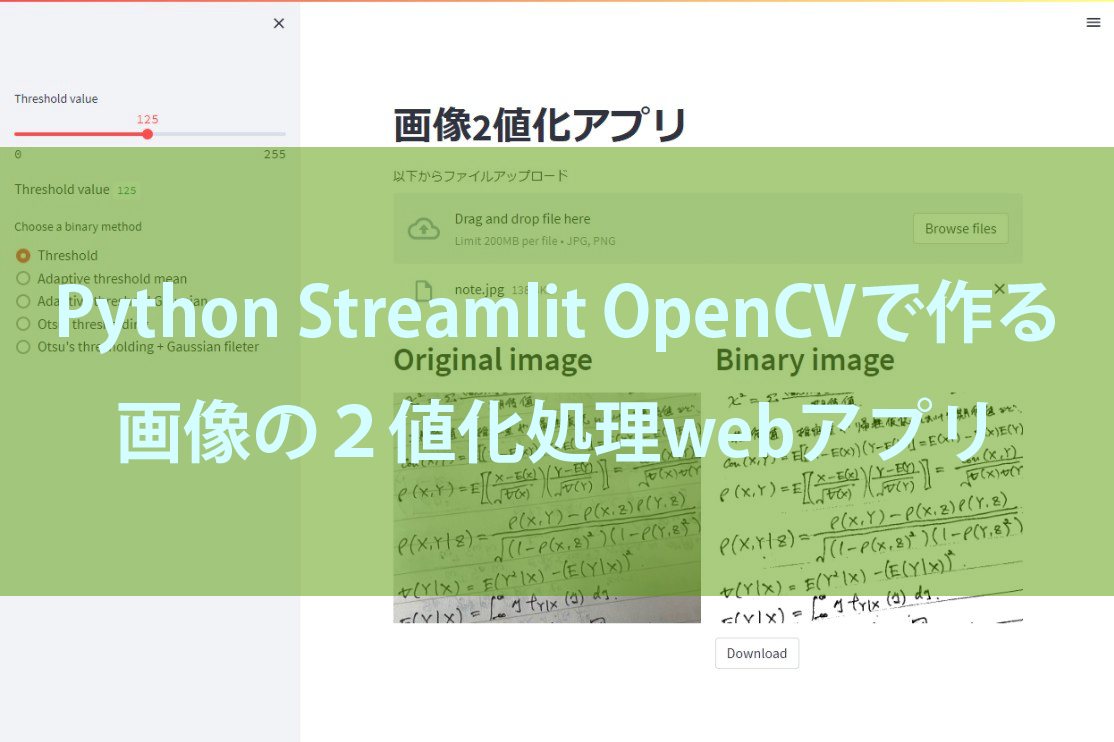

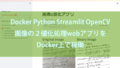
コメント